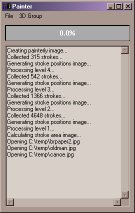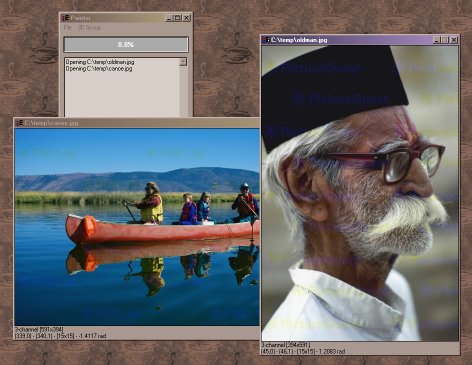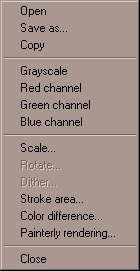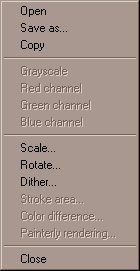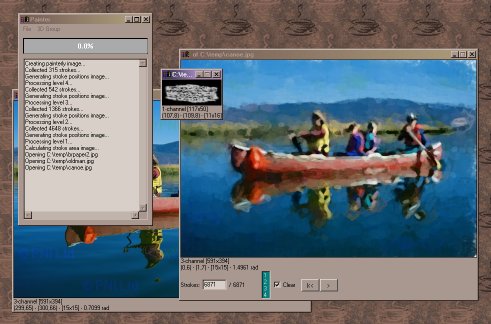|
The program's main dialog is composed by a status messages box and a
progress indicator. There are also menu entries for the Open dialog
and the About dialog.
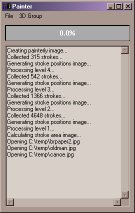 |
 |
|
Main and About
dialogs |
You can open as many images as you want. Each image you open or
create is displayed in its own window. Image windows can be
minimized and closed at will.
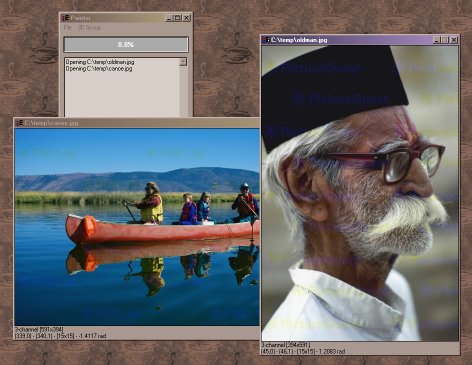 |
|
Multiple image
windows and Main dialog |
Right-clicking on a image windows brings up a context menu with
the operations allowed for that image. Several filters are
available, some only for RGB images, some only for monochrome
images.
|
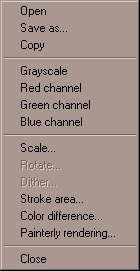
|
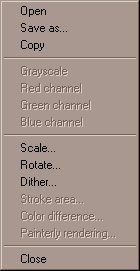
|
|
Color image
menu |
Grayscale image menu |
Here is an explanation of each option:
- Open - opens a new image (duh)
- Save as... - (duh)
- Copy - opens a new image with a copy of the current
image
- Grayscale - opens a new image with a grayscale
version of the current image
- Red channel - opens a new image with the red channel
of the current image
- Green channel - (duh)
- Blue channel - (duh)
- Scale... - creates a new scaled version of the
current image
- Rotate... - creates a new rotated version of the
current image
- Dither... - creates the StrokePositionsImage
for the current image
- Stroke area... - creates the StrokeAreaImage
- Color difference - creates the ColorDifferenceImage
for the current image
- Painterly Rendering - creates a painterly version of
the current image
And here is a screenshot with the result of the algorithm
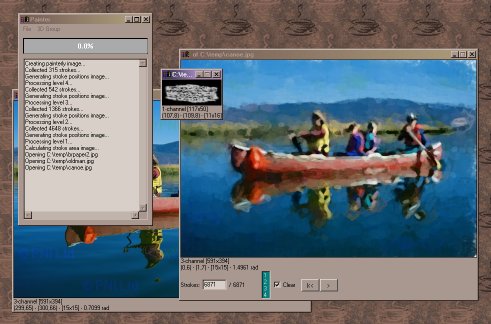 |
|
Painterly
Rendering Result |
You can also have the program redraw the screen between each
stroke, using the Play button.
 |
|
Play control
bar |
Have fun!

Gallery

Download

|